I just discovered something absolutely fantastic. I was sending a client setup instructions for a new email account, and lo and behold, found that Gmail will download as well as send mail from outside accounts. This is a real treat, because I typically distrust most webmail solutions. Gmail is what I recommend to clients bewildered by domain email setup, and this is the best of both worlds. I’m even considering sending all my mail through my Gmail account, which has (by far) the best spam filtering I’ve come across. On top of that, I’m pretty sure that Gmail has the best Highrise intregration available (which suits me, since I’m such a power user). When did this happen? How fabulous!
A few more great side-effects a setup like this might have: All my mail in one place, a webmail solution that doesn’t fritz out and piss me off. Great spam filtering, great intuitive controls, and I don’t have to give up my mail client use when I’m in the office. Plenty of space, swell archiving. Man! Not bad!
And some risks I think I’m willing to take: Scroogled gets just a little creepier. Only one account to compromise and I’m screwed; plus if Gmail goes down, I’m back to basics. Time to change my Gmail password to something absurdly cryptic! If this sounds acceptable to you, read on…
Your settings may vary slightly depending on your server setup—but here’s the run-down I gave my client, so that you can do the same if you so desire.
To Download Outside Email to Your Gmail Account:
1. Go to Settings > Accounts > Get mail from other accounts.
2. Add another mail account.
3. Fill in the information like this:
Address: [email protected]
Username: [email protected]
Password: yourpassword
Server: mail.yourdomain.com Port: 110
(+) Leave a copy of retrieved message on the server.
(-) Always use a secure connection (SSL)…
(+) Label incoming messages…
(-) Archive incoming messages (Skip the inbox)
To Send From An Outside Email Address Using Gmail:
1. Go to Settings > Accounts > Send Mail As > Add another.
2. Type in [email protected], hit Next Step.
3. Hit Send Verification.
4. Receive the verification email (in Gmail); hit the verification link.
If you like, you can go back into Accounts and make it your default send address. And you’re good to go! I’m going to go fiddle a bit and report back with my results. Doesn’t it just give you shivers? Now Google can collect information and serve you ads based on all your email! Exciting! ;}
Tagged as: email, gmail, google, worldhacking

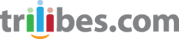


Comments on this entry are closed.